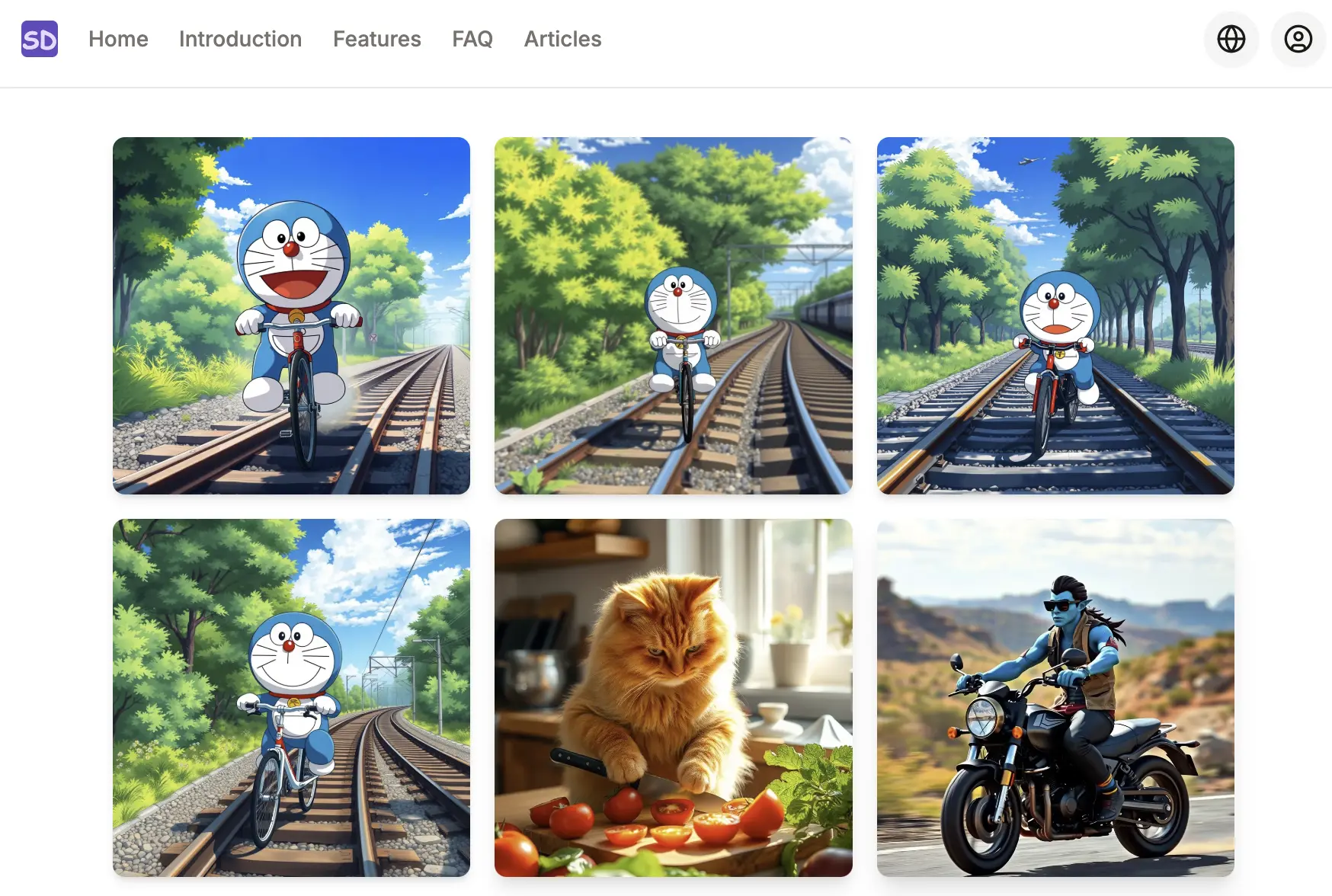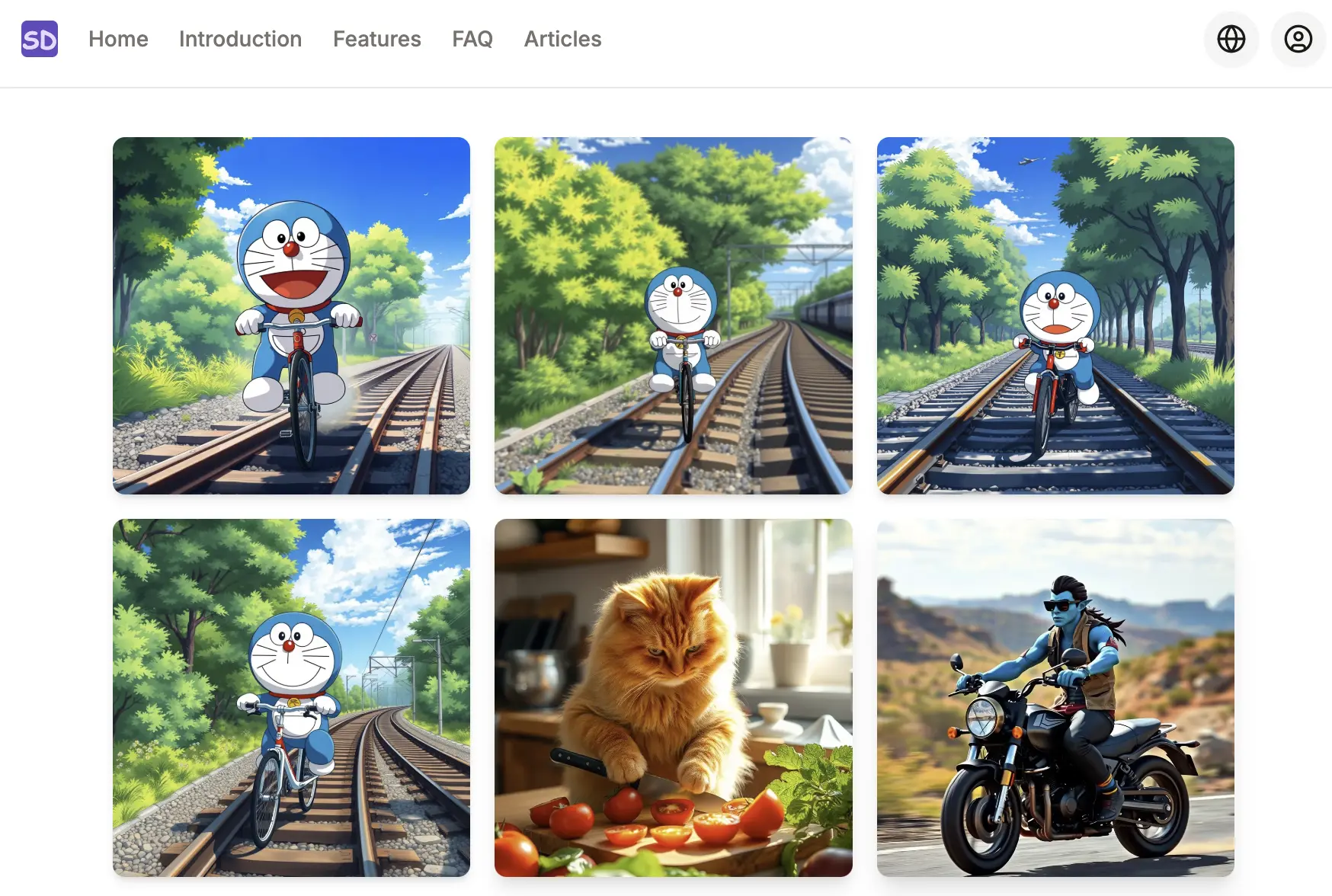
Getting Started with SD Image: A Complete Guide to AI Image Generation
Learn how to use SD Image, an AI image generation tool. This guide covers everything from logging in to generating images, selecting models, and managing your gallery.
Welcome to SD Image, an AI image generation tool.
Getting Started
-
Login: Click the login button in the top right corner and sign in with your Google account.
-
Click the Start Free button on the homepage or click the link directly to go to the AI image generation page.
-
On the AI image generation page:
a. Select Model: You can choose different models like Stable Diffusion 3.5, FLUX.1, etc.
b. Select Style: You can choose different styles like cartoon, realistic, black & white, color, etc.
c. Enter Prompts: You can enter descriptions of the image you want to generate (in any language). We will optimize your description through OpenAI's latest LLM model and convert it to English prompts. Then click generate to create the image.
d. Select Image Ratio: Here are the recommended values: 1:1 for portraits, 16:9 for landscapes, 9:16 for people.
e. Select Generation Count: You can set the number of images to generate, default is 1, maximum is 4.
f. Click the generate button to create images.
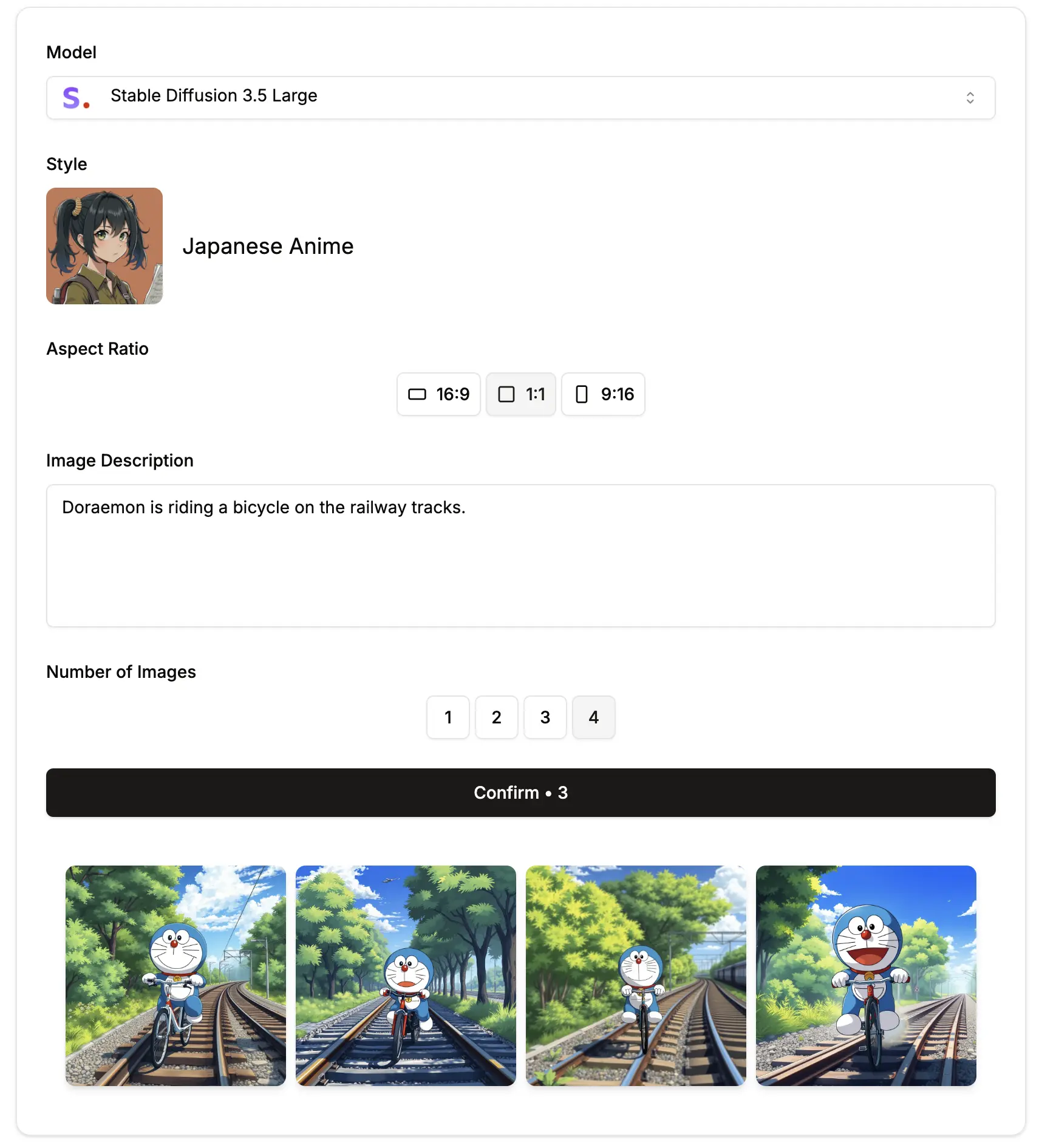
- Generated images will appear at the bottom of the current page. You can click on images to view them in full size, flip them, or download them.
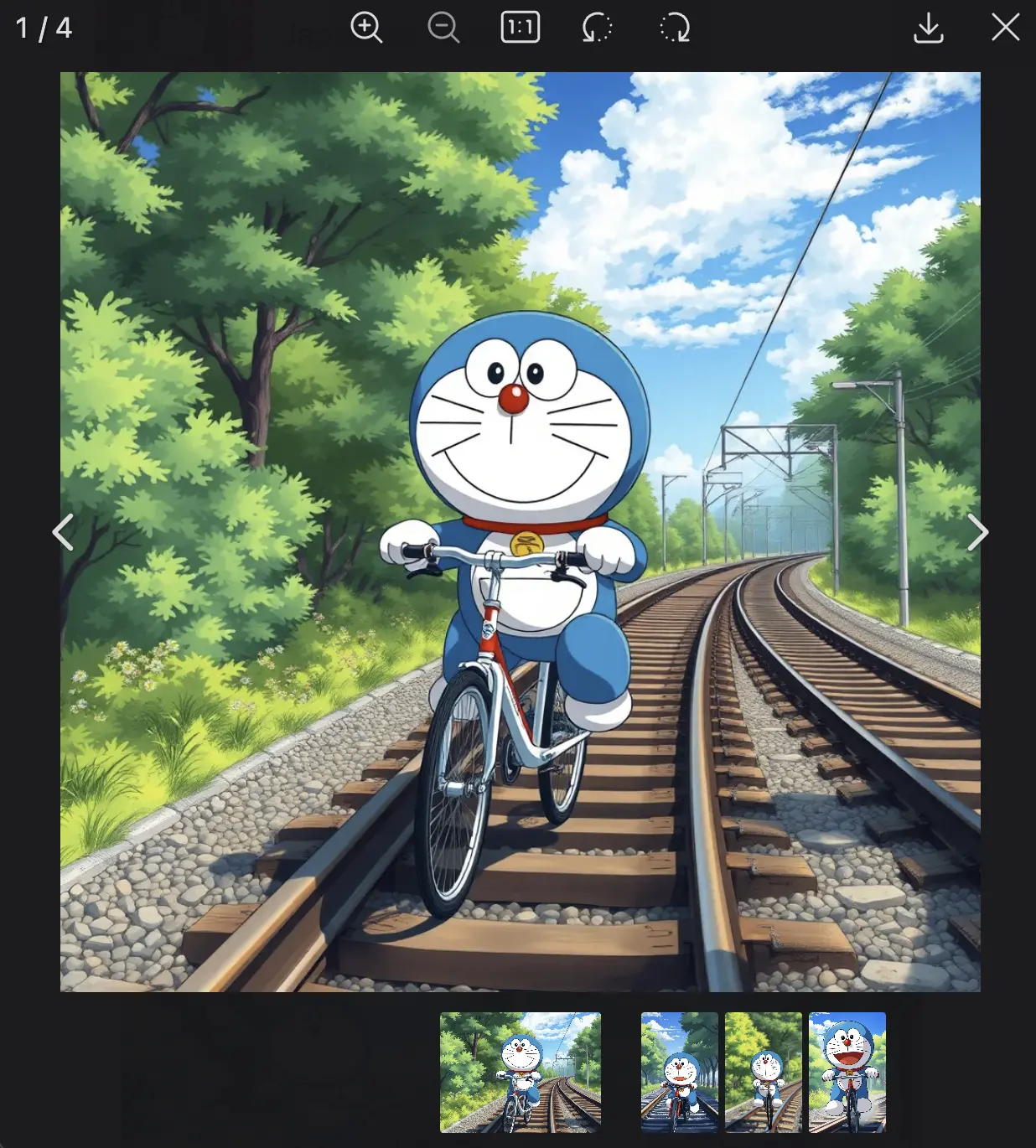
- In your profile page, you can view your account information, subscription details if you have one, and remaining Credits balance.
For non-subscribers, we offer a generous 10 Credits trial per month for you to generate images freely. If you're satisfied, you can subscribe to continue generating. To subscribe, please click here.
How to View My Previously Generated Images
- After logging in, click your avatar in the top right corner and select My Images.
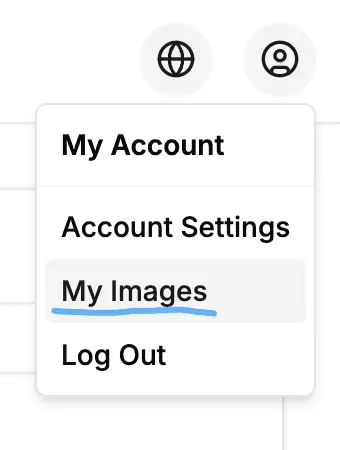
- You can then see all your previously generated images. If there are many, you can browse through multiple pages.